
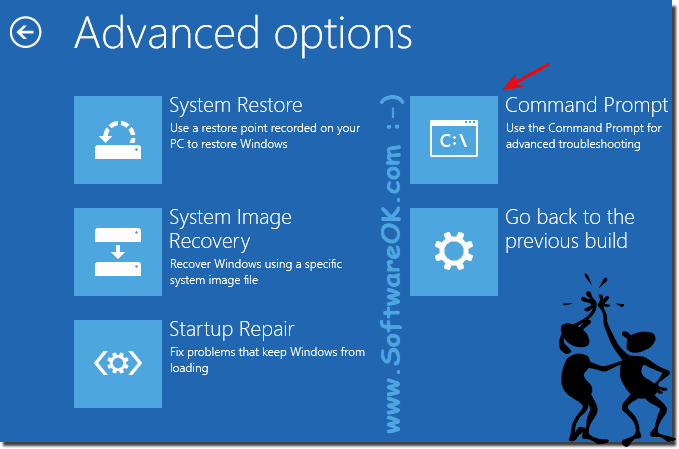
- #FACTORY RESET COMMAND PROMPT WINDOWS 10 WINDOWS 10#
- #FACTORY RESET COMMAND PROMPT WINDOWS 10 PASSWORD#
When You Can Not Sign into Windows 10īut sometimes, it poses a potential risk as there is a possibility that the password can be lost or forgotten.
#FACTORY RESET COMMAND PROMPT WINDOWS 10 WINDOWS 10#
When done using the command prompt, close it and restart your computer, then you can login your Windows 10 with the newly created password, it should be noted that this method only works if you're logged in Windows with administrator privileges. It is important to notice that "username" should be replaced with the name of admin account and password is your new password. Continue to type the command "net user username password" without quotation marks. You can select any account you want to reset, here we will choose admin as an example. Then in the PowerSehll window you have to type the "Net user" command to show all the registered account on your Windows 10. Or right click the Windows 10 start menu and select the 'Windows PowerShell (Admin)' from on this context menu. You can type PowerShell in Run prompt and hit Enter. For the Windows 10 users, follow the steps below to reset windows 10 admin password with command prompt.
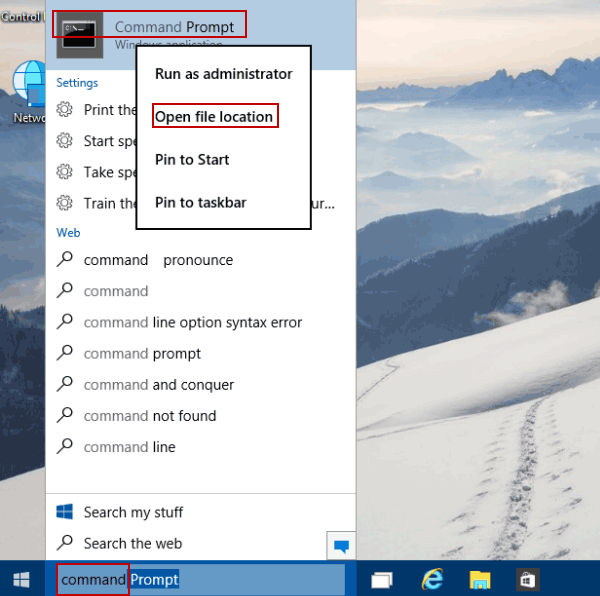
With the name of your admin account and replace Now if you're already logged in your Windows 10 with admin account, it's something as simple as the fact that you can directly run the command prompt or Powershell with administrator privilege, the replace Replace Utility Manager + Command Prompt.Ĭase 1.The article below will guide step by step with proper instructions. There are many ways, with or without software, both offline and online which can be implemented to gain back access to your computer, by recovering, resetting or bypassing the password restriction. By no means, it does give you a sense of security, but once you lose it, it is a dead serious issue. You may not even want kids to eavesdrop into your system, so you restrict their reach by password protection. Password restrictions are put on computers to prevent unwanted access to your computer by some trespassers. When you are using the account after a long time, the possibility of forgetting the password is quite obvious.
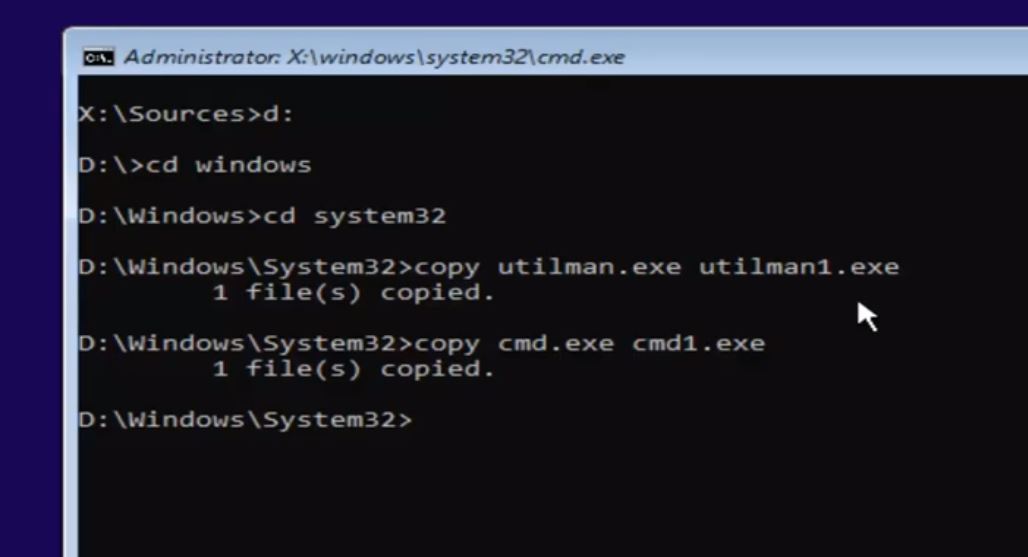
No matter how many times, the access to your very own system is not granted. You enter it again, and the same ominous notification comes to display again. You enter the password on the sign in page, it displays "incorrect password". So you sit for an important work to carry on your computer.


 0 kommentar(er)
0 kommentar(er)
